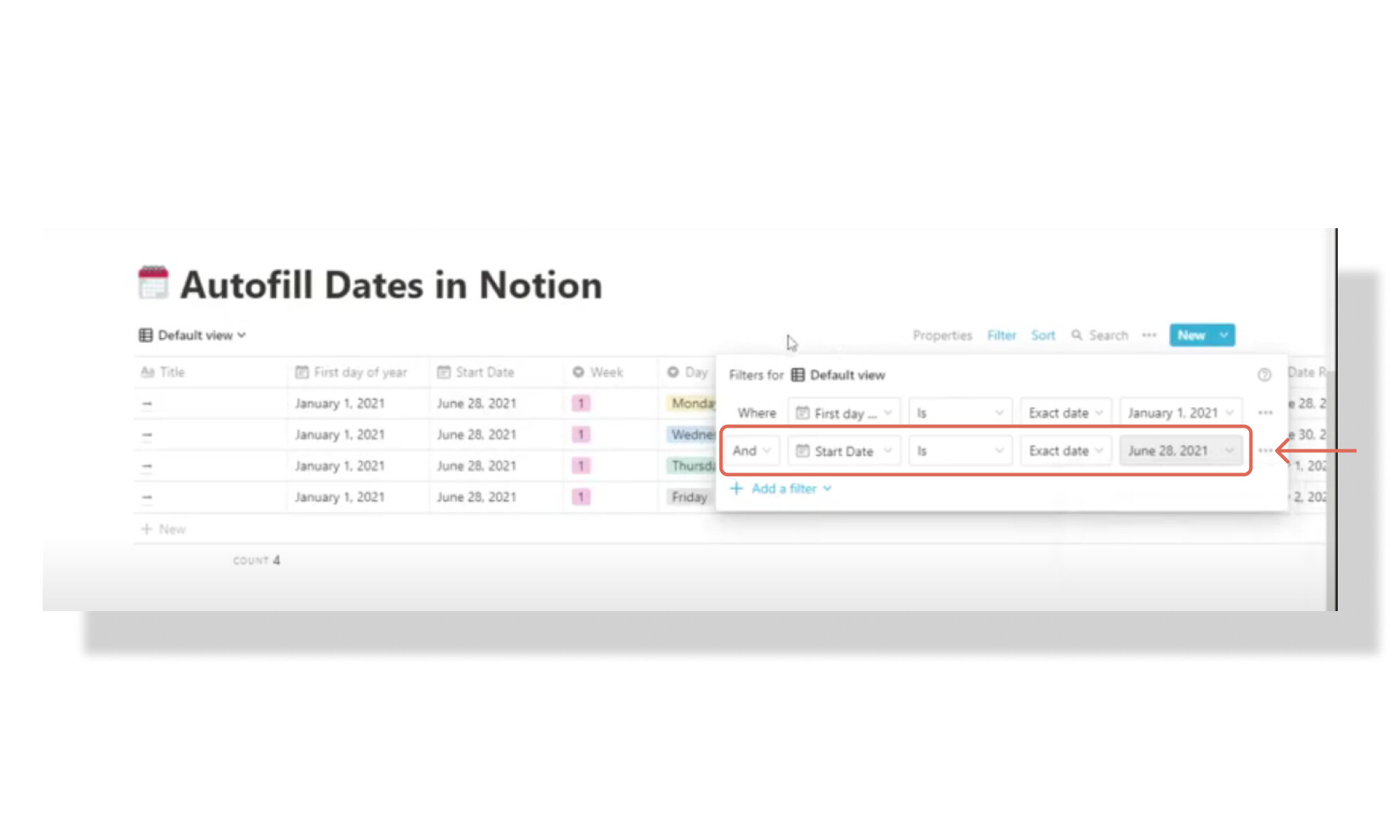How to automatically calculate dates in Notion
The autofill dates Notion template aims at calculating sequential dates automatically, directly in Notion. The example provided in the template contains twelve weeks' worth of auto-calculated dates and can be used as a content calendar in Notion, for instance. In such a scenario, we could plan three months' worth of content and define exactly when to publish each post precisely. This "medium-term planning" can provide a lot of intentionality and consistency to our content strategy. And I do not say this lightly. By "intentionality," I mean a concise, well-thought-after, properly scheduled content calendar that lasts a quarter or whatever is the appropriate time for you. By "consistency," I intend to point out the value of having a clear content calendar (as just an example application of this template). Consistency, in any discipline, is one of the fundamental variables leading to mastery, or so it appears. By uniting "intentionality" (i.e., deliberate planning and action) and "consistency," dangerous things may happen in the long term--dangerous in a good way—if the content you publish is of value, worth, and beauty. This template can be used for multiple quarters, a year, or even more, depending on your aim and preferences. You can also merely incorporate the formulas you can find in the template to one of your Notion systems, regardless of its nature.
The idea to make this system a template to share with the world is only possible thanks to one client I collaborated with to make the autofill dates formulas come to life. This template is hence a by-product of that collaboration—the original system contains more functionalities. Now, let us break down the formulas and key properties of this Notion system, which is, in its essence, a table.
The first property of the autofill dates Notion table is the default
nameproperty. This is a page inside of which we may add context or any content and information we wantSecond, there is the
First day of yeardate property, which will be auto-filled with "January 1st, 2021" thanks to a "forcing filter" applied to the table. This date property is only there for reference and can be hidden for the best use of real estate since it will not be modified (unless you want to for some reason)The
Start dateproperty is a date type that serves as a reference date from which to start calculating all the automatic sequential dates. You can think of this date as the first day of your, say, twelve-week plan. Due to the lack of absolute referencing in Notion, this date must be copied and pasted to each row of the database. A good workaround to apply this your start date to all the database entries here could be to apply a forcing filter to the table with your preferredstart date.
How to add a forcing filter for the start date property in Notion
4. The week property is a select type composed of numbers from "one" to "twelve". As its name implies, this property indicates the week number in your sequential dates calculation.
5. The day property is another select type specifying the day of the week.
6. The days into year property is the first formula property of the table. The formula used here is dateBetween(prop("Start Date"), prop("First day of year"), "days") + 1. The purpose of this formula is to calculate what day of the year the Start date is. This property will be used later in other calculations.
7. The Week addition formula property is toNumber(prop("Week")) * 7 - 7. It is a "backend" formula that will be used to calculate the next formula on the table.
8. The day+week formula property adds the "days into year" to the "week addition" number. The formula used is prop("Days into the year") + prop("Week Addition").
9. Next up, the Day addition formula: if(prop("Day") == "Monday", prop("day+week") + 0, if(prop("Day") == "Tuesday", prop("day+week") + 1, if(prop("Day") == "Wednesday", prop("day+week") + 2, if(prop("Day") == "Thursday", prop("day+week") + 3, if(prop("Day") == "Friday", prop("day+week") + 4, if(prop("Day") == "Saturday", prop("day+week") + 5, if(prop("Day") == "Sunday", prop("day+week") + 6, 0))))))).
The aim of this calculation is to find out the day of the year, using some of the previous formulas and the select property "Day".
10. Finally, the date return property if(empty(prop("Day")), fromTimestamp(toNumber("")), dateAdd(prop("First day of year"), prop("Day addition") - 1, "days")). This is the final product of the whole system. It is the final date calculated by this Notion table.
To keep the table clean and minimize clutter, all the properties from Days into year to Day addition can be hidden, since they are mere "backend" properties at the "mercy" of the final date return formula. Also, the First day of year property can be hidden, since a "forcing filter" that makes every entry of the table have Jan 1st, 2021 is set up. Additionally, you may also hide the start date property if you do not intend to add additional entries to the table (or use a "forcing filter" for it too (since the start date is always the same).
This is it. The Notion table to "automatically" (to some degree) calculate dates. You can duplicate the template provided below by clicking on Duplicate at the top right corner of the Notion page. If you find this valuable, consider signing up for the Weekly Reflection, a once-a-week newsletter about what's essential in life. You can check out previous issues here.
Sign up for my weekly newsletter (or just read previous issues) by clicking here.