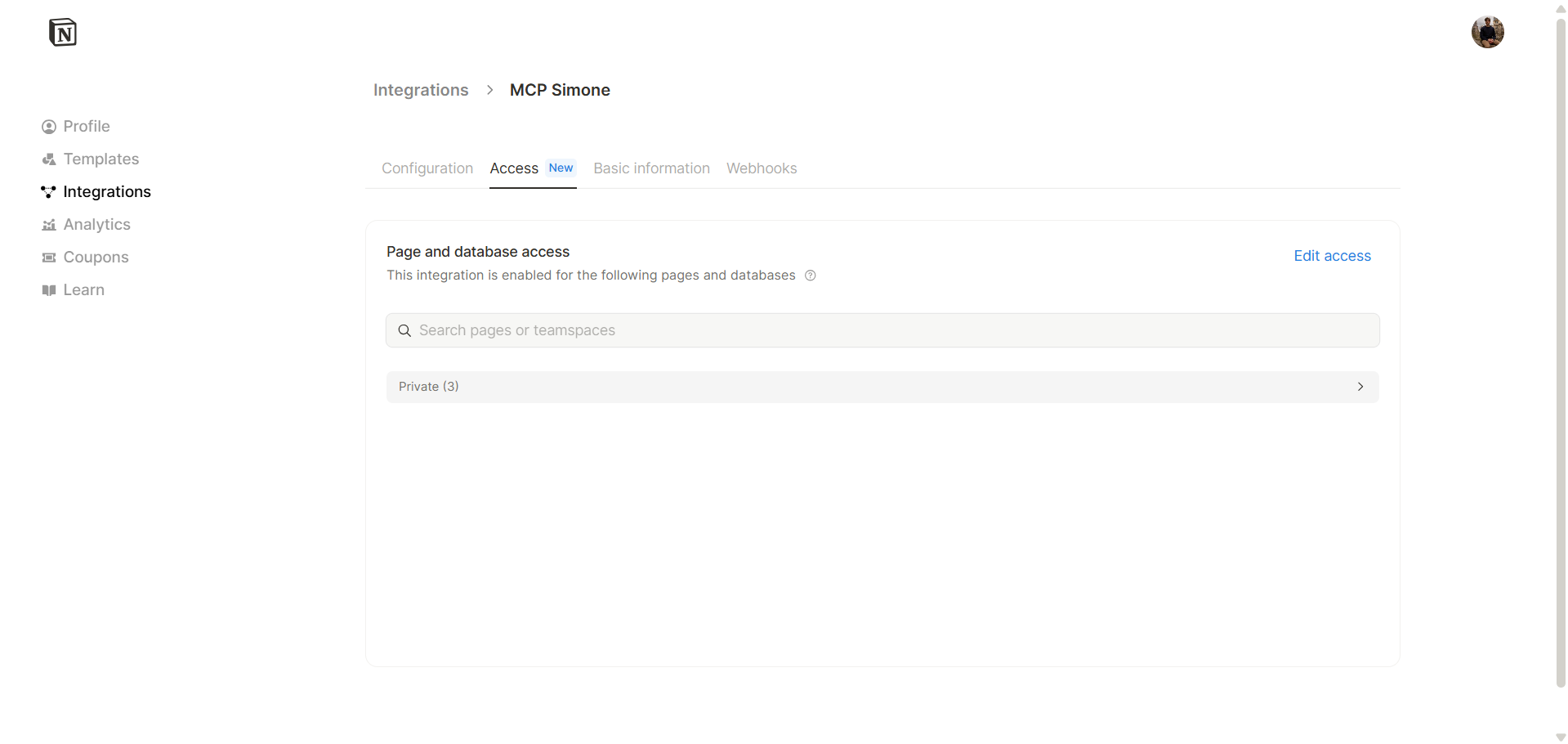Build Your Second Brain - How to Use Notion MCP in Cursor
Imagine accessing and updating your Notion workspace through simple chat with AI, without writing any code. MCP servers connect AI tools like Cursor, Claude, and ChatGPT to various software applications as these AI systems become more powerful. The goal is to let the AI retrieve, update, create, and delete data from your apps. This shifts the LLM from a mere chat experience into an Agentic (action-taking) tool that can provide useful insights and take action on your behalf.
For example, say you are chatting with AI to plan your next trip and logging information into the Advanced Travels Manager Notion system. When Notion MCP is installed in the LLM tool, you can ask the LLM to add the data directly to Notion, or update/retrieve existing data. The AI will use Notion MCP to perform these actions for you. It will ask for confirmation before making changes, though some AI tools let you adjust this setting.
This transforms AI from just conversation to action. It can fill your Notion system with information, leaving you to simply review the data and book your travel arrangements. Although this part can also be automated via flight/accommodation booking platforms MCPs, this is more delicate than mere information retrieval/update.
The use cases are very broad. You can see how MCPs can help in building your second brain. This also comes with downsides and possible failures of the system — you will find a full section dedicated to this below in this post.
What Are MCP Servers?
MCP stands for Model Context Protocol. It's a new standard created by Anthropic in late 2024 that connects AI systems to outside tools and data. An MCP server is basically a bridge between an AI (like a chatbot) and external tools – such as databases, apps, or tools like Notion. An MCP server works like a translator. It converts external system functions into a format AIs can understand and use. This gives AIs the ability to do things in the digital world they couldn't do before. For example, an MCP server for GitHub would let an AI create repositories or commit code by turning the AI's requests into actual GitHub actions.
The main purpose of MCP servers is to let AIs take action instead of just talking about actions. With an MCP server, an AI doesn't just explain actions—it can perform them directly. For instance, a Notion MCP server lets an AI (like Cursor, Claude, or ChatGPT) directly create pages, update content, and search databases in Notion. MCP servers create a standard way for AIs to use everyday tools. That's why people often call them a "USB-C port for AI" – one standard connection that lets an AI link to many different tools.
Steps to install Notion MCP in Cursor
Practically, here is how to install the Notion MCP Server in Cursor AI.
- Locate the .cursor folder on your computer. Open it. Inside you will find a file named mcp.json. Open this file and add the code snippet provided in the official Notion MCP documentation.
{
"mcpServers": {
"notionApi": {
"command": "npx",
"args": ["-y", "@notionhq/notion-mcp-server"],
"env": {
"OPENAPI_MCP_HEADERS": "{\"Authorization\": \"Bearer ntn_****\", \"Notion-Version\": \"2022-06-28\" }"
}
}
}
}- Replace ntn_**** with your actual integration authorization token. This is very sensitive—do not share or expose it to anyone. If you do or are unsure, delete the integration from your Developer Profile and create a new one.
You can create an integration from the dedicated page. For existing integrations, open your Notion workspace, go to Settings > Connections > find your integration > click the 3 dots menu > copy token.
Each integration needs permission to access specific pages or databases. You can manage these permissions in two ways:
Through the Integration settings page in your Developer Profile
On each page/database by clicking the three dots menu (top right corner) > Connections
The Access menu on the Integration page
- Make sure the integration has access to all desired pages or databases.
Paste your integration token into the code snippet.
Save the mcp.json file.
- Open a Cursor chat and chat with the LLM. Ask for information from the Notion workspace or to take actions by adding/updating pages/databases/blocks.
Similar Articles
Powering up your operating system? I would love to help. Get in touch to work together, or browse my self-serve products.