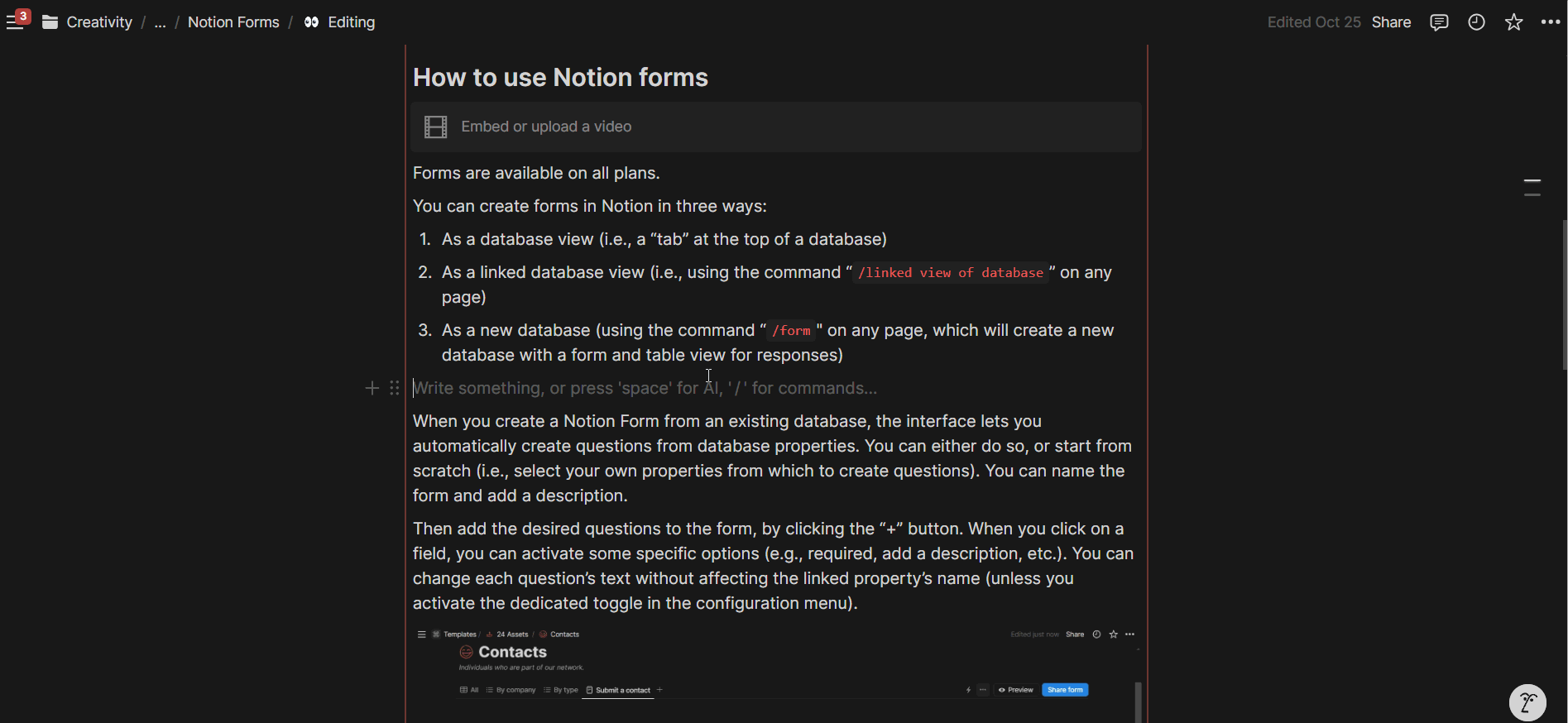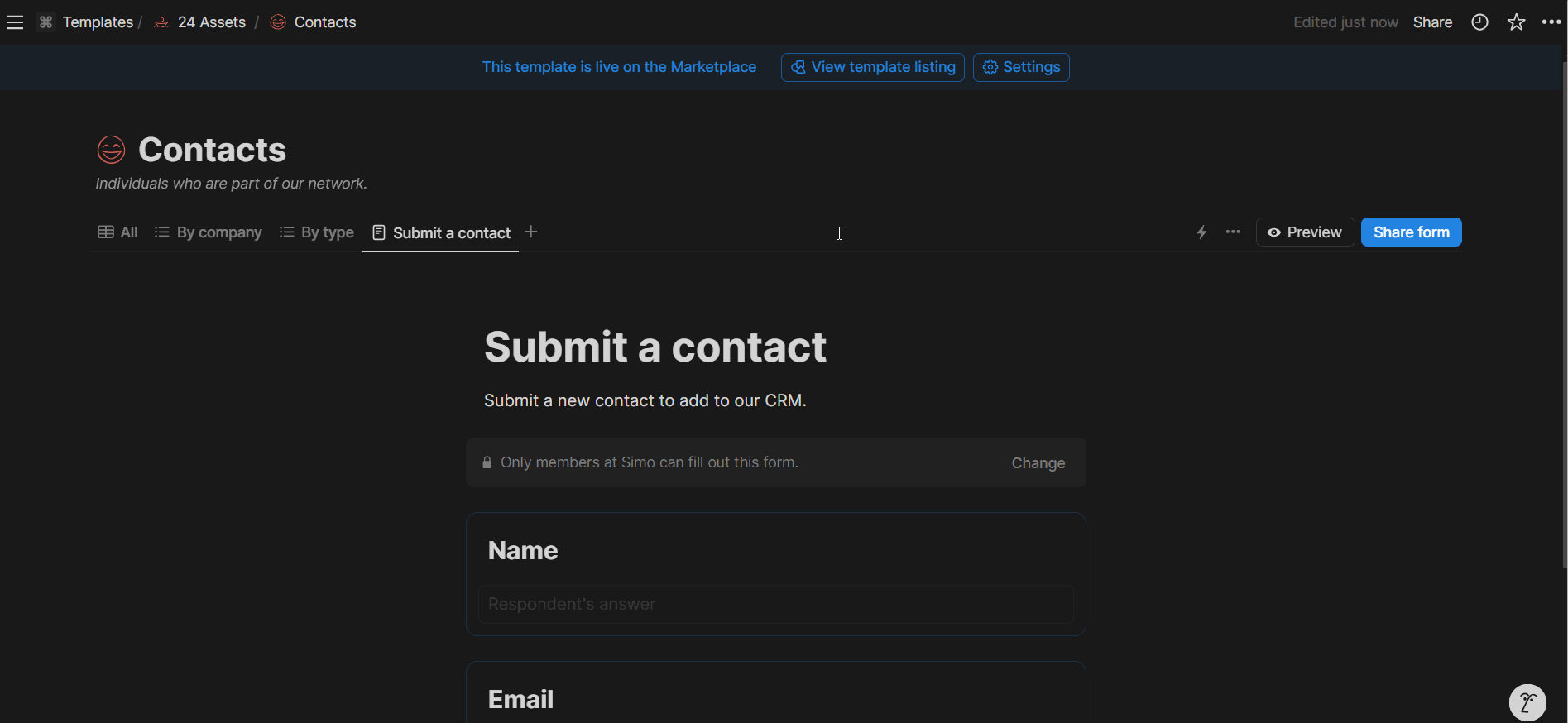How to create Forms in Notion - Notion Forms overview
Forms are a cornerstone of the digital world. Companies and individuals widely use them to gather information, conduct surveys, run quizzes, and more. The appeal and prevalence of forms lie in their elegant method of data collection—whether from others or oneself. At its essence, a web form consists of fields with specific questions, whose answers feed into a central database or spreadsheet.
Many form-building tools are available (e.g., Typeform, Google Forms, Jotform). Notion has now launched native forms, allowing users to create forms directly within Notion and share them internally or externally via a link. Form responses are stored in the connected database. In Notion, forms are a database view, similar to Charts, kanban, table, and other available views.
How to use Notion forms
Forms are available on all plans.
You can create forms in Notion in three ways:
As a database view (i.e., a “tab” at the top of a database)
As a linked database view (i.e., using the command “
/linked view of database” on any page)As a new database (using the command “
/form" on any page, which will create a new database with a form and table view of responses)
When creating a Notion Form from an existing database, the interface offers two options: automatically generate questions from database properties or start from scratch. Starting from scratch allows you to select specific properties to create questions. You can also name the form and add a description.
Next, add the desired questions to the form by clicking the "+" button. When you click on a field, you can activate specific options (e.g., making it required or adding a description). You can modify each question's text without affecting the linked property's name (unless you activate the dedicated toggle in the configuration menu).
Each form question has a configuration menu
You can also customize the success page via the dedicated 3-dot menu at the top right corner of the Form view.
You can customize the color and text of the success page
When you're ready to share the form, click the blue "Share form" button in the top right corner. You'll then decide how to share it: with anyone on the web (via a link), internally only, or you can close form submissions at any time. You can also enable anonymous responses, but only if the form isn't shared publicly.
Current limitations
At launch, Notion Forms lack conditional logic. However, this feature is coming soon, as announced during the keynote at Make With Notion 2024 and confirmed on the landing page.
When using a relation property as a question, you can't restrict the visible pages. Currently, it's not possible to filter the options displayed in the picker based on specific conditions.
Form submissions can only create new pages in the database, not update them directly.
Example use cases for Notion Forms
Client Request Submission: Create forms for clients to submit requests, which makes collaboration easier and partially lightens the load of instant communication back and forth.
Employee Onboarding: Use forms for new employees to fill out "getting to know you" information, which can then be attached to their profile in Notion.
Project Management: Create forms for team members to submit project updates, tasks, or progress reports directly into a project database.
Feedback Collection: Design forms to gather feedback from team members or clients.
Event Registration: Set up forms for internal or external event registration, with responses automatically populating an event attendee database.
Want to work with me? Get in touch now